If you are in the process of figuring out the best way to advertise your rental property, Facebook Marketplace and Craigslist are great places to start. Craigslist has over 60 million monthly visitors and Facebook features 2.7 billion active monthly users, indicating that the people, and specifically, renters, are online using these sites. Plus, it doesn’t hurt that both sites are easy and free to use! In this post, we will cover posting to Craigslist and Facebook Marketplace.
But before we dive into how to post your rental listing to these two websites, let’s talk about avoiding online rental scams.

Avoiding Rental Scams
One of the biggest reservations that landlords and property managers have about posting their rentals on Craigslist and Facebook Marketplace is that the sites have a reputation for attracting rental scams. Given that the sites are easy and free to use, anyone is able to create a listing, including scammers. Here are just a few tips for avoiding scams on both websites:
- Set a competitive rent rate: Use local rental rates and our Rent Estimate Tool to determine the best rent for your unit. If your rent is low, then you will have more leads, which can make spotting scammers more difficult.
- Report fraud: Do your part to protect your property and other landlords by letting Craigslist or Facebook know when you spot a fishy rental ad. On each site’s listings, there is a place where you can report the ad if you believe it to be fraudulent.
- Know how to spot a scam: If it sounds too good to be true, then it probably is. For more in-depth information on popular scams, take a look at our article, “Avoiding Rental Scams 101.”
Creating a Facebook Marketplace Rental Post
Posting your Facebook Marketplace rental post is easy.
Step 1 - Log in to Facebook and Navigate to Marketplace
The Marketplace is accessible from the Facebook website or app. On the website, click the Marketplace icon in the left sidebar. In the app, tap the Marketplace icon at the bottom of the screen.
Step 2 - Click on "Sell Something" and Select "Homes for Sale or Rent"
You’ll see a form where you should enter the details of your rental. If you’re not sure what to include, check out our property listing webinar.
Step 3 - Upload Photos of Your Rental
Be thoughtful about the type of photos you include. Make sure they represent your property accurately, showing off the amenities and other features that make it unique. Upload the pictures in the same order that the tenant would experience each room, starting with the outside. Learn more about property rental photography to make the most of your efforts.
Step 4 - Add in Your Property Details
Enter:
- The property type
- Number of bedrooms and baths
- Rental price
- Square footage
- Lease length
- Date available
- Any additional features (e.g., parking, pet-friendliness, laundry facilities)
Step 5 - Write a Description of Your Rental
Focus on being clear, concise, and informative while highlighting the best features of your property. Your goal is to encourage renters to reach out, so consider what you’d want to know about a rental.
Step 6 - Choose Your Publishing Options
You can publish your listing to your personal profile, business page, or both. You can also elect to make your listing public or private.
Step 7 - Click "Post"
Once you’re ready, click “Post” to publish your listing!
Creating a Craigslist Rental Post on TurboTenant
Similar to Facebook Marketplace, Craigslist also requires you to manually add your listing to the site. The good news is that we have made the process extremely simple for our landlords. After building your initial rental listing in your TurboTenant account, follow the steps outlined below:
Step 1 - Login and Click "Properties"
Log in to your TurboTenant account and go to the “Properties” tab located on the left side of the page.
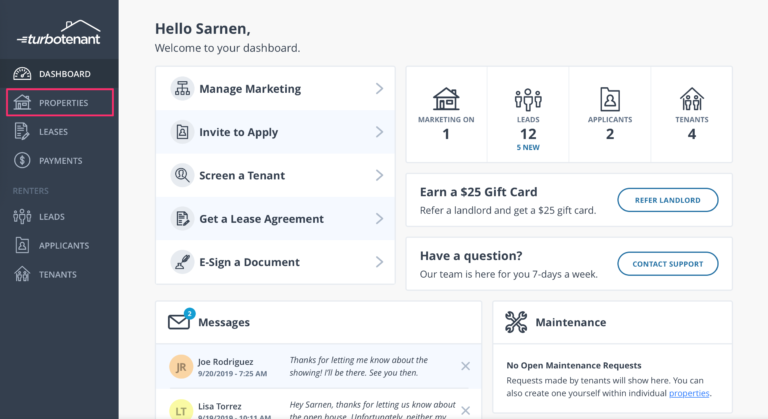
Step 2 - Select the Property You Want to Post to Craigslist
From the “Properties” gallery view, the option to manage the property will appear as shown in the below image. Simply click on the property you wish to post to Craigslist.
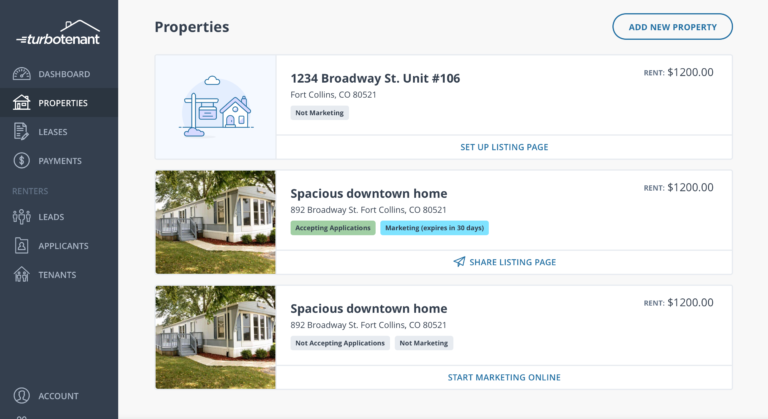
Step 3 - Select "Post To Craigslist"
Go to the “Marketing” tab and scroll down to the “Other Marketing Tools” section – then select the “Post to Craigslist” button.
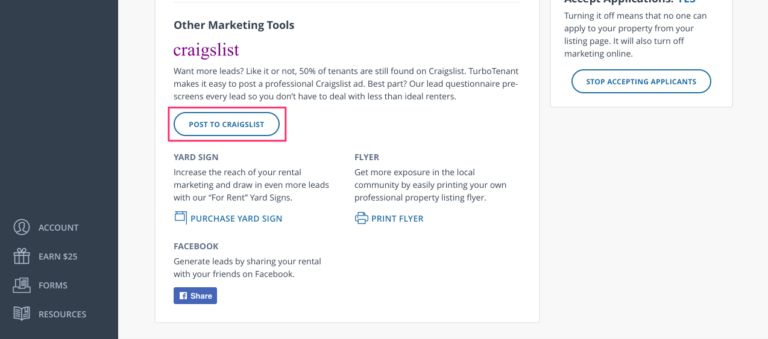
Step 4 - Follow the Pop-Up Instructions (included below)
- Copy the provided HTML code (visible when posting).
- Log in to your Craigslist account (or create one if it is your first time). Click here to visit Craigslist.
- Create a new posting and fill out the Posting Title, Postal Code, and Rent amount. Then make sure to copy and paste the provided HTML code into the Posting Body so it will look professional.
- Upload photos of your property so renters can see what it looks like.
- Review and publish your posting. Your Craigslist ad should be live within 15 minutes of posting.
When an interested renter reaches out to you through your Craigslist ad, TurboTenant will prompt them to fill out a leads questionnaire so you can better evaluate candidates for your rental property.
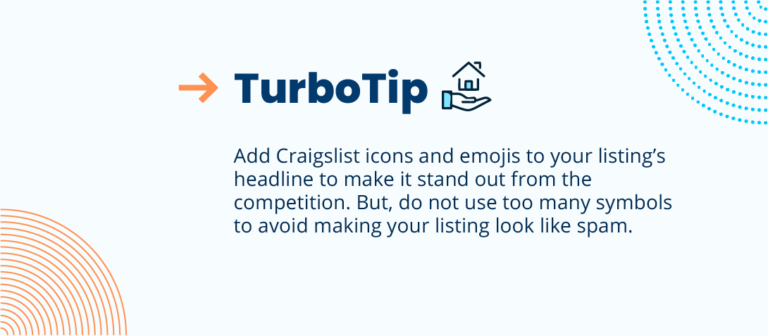
Rental Listing Bonus Tips
There are certain steps you should take to build an enticing rental listing. To start, a catchy title will help you stand out from your competition and grab a renter’s attention. You’ll want to use capitalization to draw the reader’s attention to important words like location and amenity details. For example, “3-Bedroom Townhome near Hughes Stadium w/ A/C” or “Studio Apt. w/ Pool – .5 Mile from Dewey Beach” are both specific headlines that use capitalization, location specifics, and show off amenities. After deciding on a headline, the listing’s description is where you’ll share your rental’s important features and amenities. Ensure that you paint a clear and honest picture of your rental for your prospective tenants. The last thing you want is to have a prospective tenant go to your property for a showing and feel as though they’ve been lied to. Be sure to include the following information:
- Rent Amount
- Estimate of Monthly Utilities
- # of Bedrooms
- # of Bathrooms
- Square Footage
- Appliances
- Outdoor Spaces
- Pet Policy
- Smoking Policy
- Location
Last but not least, clear, well-lit photos will make your property stand out. Avoid adding filters to your photos or taking them with a fisheye lens to make the room appear larger. As tempting as it is, it can create a false first impression for your applicants.
Ready to Get Started?
If you want to make the process of advertising your rental property across the web a cinch, try out TurboTenant today. Our rental advertising feature, along with our suite of landlord tools, is 100% free to use. With our help, easily create a beautiful property listing, complete with your own rental property web page. Did we mention our landlords average 28 leads per listing? With our marketing, you’ll be able to increase the number of applicants and fill your vacancy faster – get started today.
FAQ
Do I have to have Facebook to post my property to Facebook Marketplace?
Yes, you will need to have your own Facebook account to post your rental listing on Facebook Marketplace.
Can I edit my Craigslist posting once it is active?
Yes, you can edit your Craigslist post once it is active. When editing a post you can change the title, description, images, and category. Simply click the “Edit” button next to the listing you want to update. Once you’ve made your changes, click the “Continue” button twice. Then, enter the verification word and click “Continue” to update the post.
Where will my leads from Craigslist be stored?
Leads from Craigslist will be stored in the “Leads” tab within your TurboTenant landlord account.







